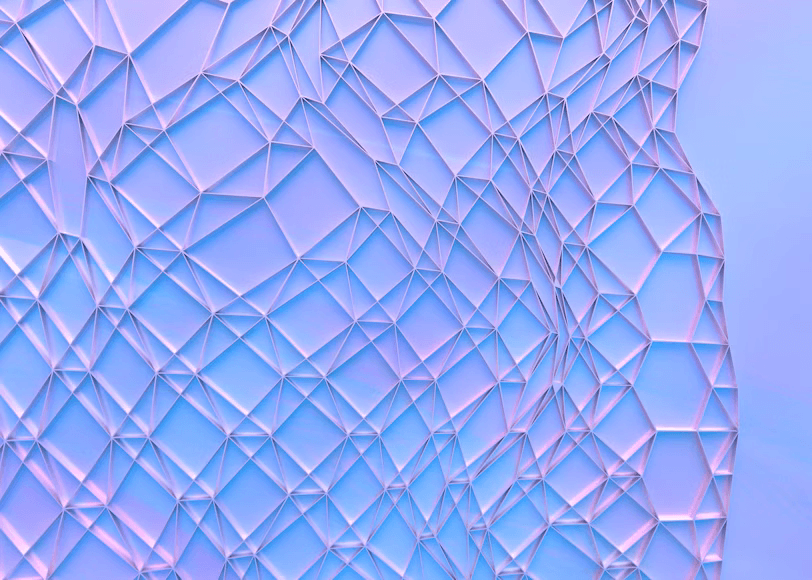
Quick Guide
How to Implement Dark Mode in a Flutter App
How to Implement Dark Mode in a Flutter App
Dark mode is an increasingly popular feature that enhances user experience by reducing eye strain, saving battery life on OLED screens, and providing an aesthetically pleasing UI. Flutter makes implementing dark mode easy with its flexible theming system. In this guide, we will cover: Why dark mode is important, Setting up dark mode in Flutter, Using ThemeData for light and dark themes, Switching themes dynamically, Persisting theme preferences using SharedPreferences.
1. Why is Dark Mode Important?
- Reduces eye strain: Helpful for users in low-light environments.
- Saves battery life: OLED and AMOLED screens consume less power in dark mode.
- Improves accessibility: Beneficial for people sensitive to bright light.
- Modern UI experience: Many popular apps like Twitter, Instagram, and YouTube support dark mode.
2. Setting Up Dark Mode in Flutter
Flutter uses ThemeData to manage app themes. We define a light theme and a dark theme, then toggle between them.
Step 1: Create a New Flutter Project
Run the following command: flutter create dark_mode_app
Step 2: Define Light and Dark Themes
Modify main.dart to include both light and dark themes using ThemeData.
3. Implementing a Theme Toggle Button
To manually switch themes, we need a stateful widget to hold the theme state and a toggle switch in the UI.
4. Persisting User Preferences with SharedPreferences
To keep the selected theme even after app restart, we need to save user preferences using SharedPreferences.
5. Customizing Themes for a Better UI
You can further customize dark mode colors for a better user experience.
Conclusion
Implementing dark mode in Flutter is simple and enhances user experience. By following these steps, you can integrate dark mode into any Flutter app efficiently.
 StackFiltered
StackFiltered